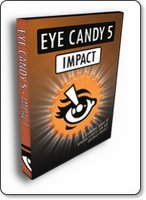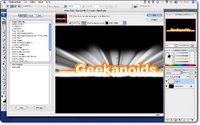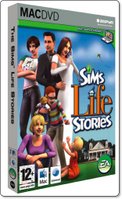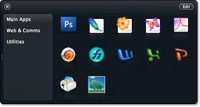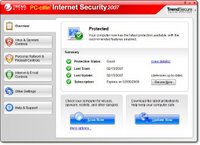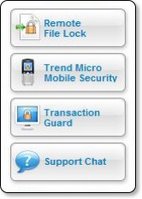How many times have you launched something like Illustrator and been frustrated by the hundreds of tools thrown in front of you, when all you need is a simple application for creating a quick logo, map or other drawing? Or perhaps you are new to the world of design and you need to create something, but do not have the budget to spend on every single app on your shopping list. Until now, there has not really been a viable alternative, so Freeverse steps up to the mark with their 'Lineform' application.
How many times have you launched something like Illustrator and been frustrated by the hundreds of tools thrown in front of you, when all you need is a simple application for creating a quick logo, map or other drawing? Or perhaps you are new to the world of design and you need to create something, but do not have the budget to spend on every single app on your shopping list. Until now, there has not really been a viable alternative, so Freeverse steps up to the mark with their 'Lineform' application.
Many of my comments in this review may seem to sound negative, but I need to put you straight on this right away. When I say that Lineform offers a simplistic interface, or takes the easy route to giving me the tools to do the job in hand, this is really a positive. For many years now I have used Freehand instead of Illustrator, because the interface is a lot simpler to find your way around. Lineform is very similar to this, the interface is very clean and allows you to get on with what you are trying to achieve, but when you need more powerful tools, they are on tap too, but without being over-complicated (unlike some very expensive apps).
So, on first launch you are presented with your main work area, along with collapsible palettes (initially along the left side of the screen). The top palette deals with fill colours, which can be empty, solid, gradients, images or text. Next up is stroke attributes, such as line weight, type of line, arrow heads, etc. The arrow head part is nice, in that once you have applied your line weight and you can adjust the size of the arrow head with a simple slider.
The effects palette deals with opacity, blend mode and simple shadows, followed by a layers palette. The inclusion of layers just goes to show that Lineform is no lightweight, you can hide this palette away when you first start, but once you get going on more complex documents you can introduce the power of layers into your documents as you progress.
The grid options are also really nice, you can adjust the size, steps, snap to grid and even bring the grid in front of the illustration you are working on and to finish the palette count off, you have one for controlling your layout and page setup. A ‘transform’ palette (amongst other things) has also just been added to version 1.2.2.
Wow, time to take a breath, that long list of palettes really only touches the surface. Once you get going with Lineform you will see how intuitive it is, for example, in one of the screenshots you will see a simple map I created (in a couple of minutes). If I were creating this in Illustrator or Freehand, as I went through shift->selecting various objects, I would have no idea if I had picked up everything I need to change. Lineform keeps you right up to date, by giving you an update of how many objects you have selected, if they are all of the same type it will tell you 'x number of rectangles selected' or if you have a mixed selection it will read 'x number of graphics selected'. This is great, very useful and in this same area it also tells you what you can do with your selection, for example resize or rotate it, along with which modifier key you must press to have the desired effect.
All of the bezier curve and line control you would expect are on tap, with control handles, combining, separating and reversing paths. Object conversion, union, subtract, intersect and XOR functions, I could list them all, but I will summarise by saying that I could see no major omissions.
When it comes to file handling, Lineform comes up trumps again. You can export your files as a BMP, EPS, JPEG, PDF, PNG, SVG or TIFF, with control for bitmap resolution and transparency. I tested this and opened up the resulting file in illustrator and everything seem hunky dory. Simply selecting the 'save' option results in a document that can only be opened in Lineform itself.
Importing is great too, with SVG files remaining fully editable and most other formats (JPEG, EPS, PDF etc) also supported.
Where does Lineform fit into your software line-up?
Well, using myself as an example, I own Illustrator already and Lineform will still take a place in my dock. I will use it for quick logo creation, diagrams, etc. It may even take over as my main drawing app, but only time will tell on that front. I will revisit this with another review in a couple of months, but I am sure that Lineform will still be in my dock as an ‘everyday application’.
For those of you who do not own a drawing program, well all I can say is to try it, you are likely to find that it meets your requirements, as it really does deliver everything I could see myself needing for everyday use. The money you will save is a substantial amount and shouldn't be sniffed at.
To top it all off, Lineform's publisher Freeverse offer great support that just seems so much more personal and helpful than some of the bigger companies, coupled with a great forum, where the Freeverse team are very active to give quick answers to your questions and comments. This all adds up to a package that delivers far beyond its' bargain price. If you are still not convinced, then download the trial version, check out just how useful and powerful the software is and then upgrade to the full version, for me it’s a forgone conclusion.
To download a printabel PDF version of the review click here.
Product supplied by Freeverse Inc.
Contact: 212-929-3549
Retail price: $79.95
Link to product.