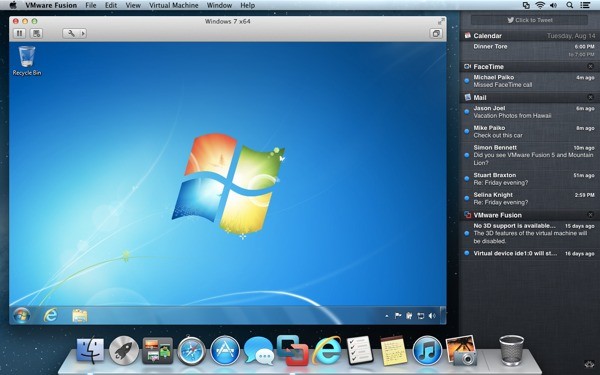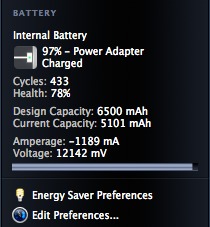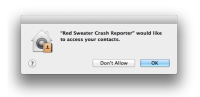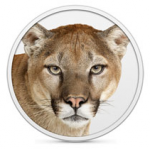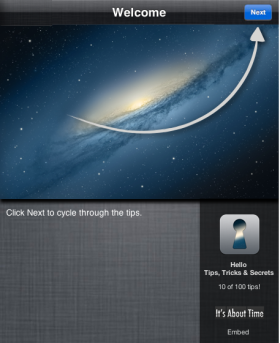Do you miss the menu-bar option that allows you to select a display resolution? Recently, TUAW got pitched -- rather enthusiastically -- about a utility that helps with this. I tested it and wasn't especially thrilled by either its design or functionality. So I decided to hunt down a better solution. I quickly found one in Display Menu.
Do you miss the menu-bar option that allows you to select a display resolution? Recently, TUAW got pitched -- rather enthusiastically -- about a utility that helps with this. I tested it and wasn't especially thrilled by either its design or functionality. So I decided to hunt down a better solution. I quickly found one in Display Menu.
A free utility on the Mac App Store, Display Menu offers what I was looking for. With full multi-monitor support, it easily adjusted my various displays with a simple drop-down menu. What's more, it did this with a clever presentation that offers aspect hints as well as resolution values.
If you've been looking for a replacement for lost system functionality now that you're on Mountain Lion, Display Menu might be that app. Developer Thorsten Karrer did a good job creating an app that's simple to use. According to the developer, while the app supports HiDPI modes, it does not support the "two small display modes" of the Retina MacBook Pro.
[Source: TUAW]