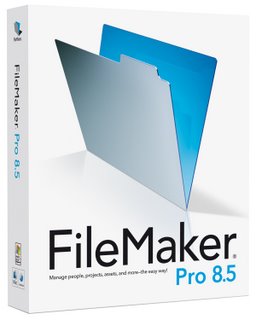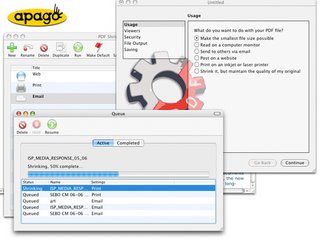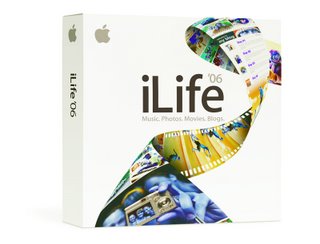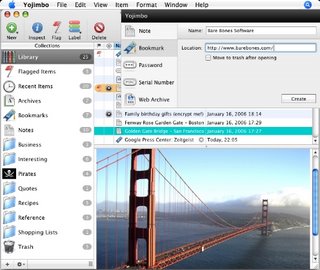Having the knowledge that your Mac is safe and secure is a good thing, backing up is also a must nowadays (even before we get Apple's Time Machine), but what about keeping your system in top condition, looking out for hard drive problems, recovering data in the event of corruption, or even having a method of recovering your system if OSX goes all wonky on you. Well, there are many applications out there, but only a few that users rely on and MicroMat's Techtool Pro is the latest of the bunch.
Having the knowledge that your Mac is safe and secure is a good thing, backing up is also a must nowadays (even before we get Apple's Time Machine), but what about keeping your system in top condition, looking out for hard drive problems, recovering data in the event of corruption, or even having a method of recovering your system if OSX goes all wonky on you. Well, there are many applications out there, but only a few that users rely on and MicroMat's Techtool Pro is the latest of the bunch.
Inside the box you get the install DVD and a printed (yes I said printed) manual. Many applications come with online or PDF manuals nowadays, so it is nice to see a really good manual to guide you through the process.
Installation was really straightforward (screenshot 1) and you are also given an uninstall option, should you wish to use it (very doubtful, but nice to see it). The version reviewed here is 4.5.1 which is the latest Universal Binary release. A restart is required to complete the install and you are also prompted to test that your Mac actually boots from the install DVD, in case you need to do this at a later date. For my testing I was using an Apple MacBook 2GHz laptop and I am happy to report that it booted fine (and fairly snappily) from the DVD. To note, this DVD is 'Dual Boot' so should work fine with both Intel and PowerPC based Macs. Also on the DVD is a disk image for version 4.1.2 which should give earlier compatibility, should you need it.
On first run you are asked to personalise the TechTool Pro with your name and serial number and to register it online. The whole process takes just a few minutes and is well worth doing.
The main screen (screenshot 2) presents you with five icons across the top, clicking on each expands the window to show the options in each category. I will run through each in turn, but feel I should jump to a feature that is very important, that I have previous knowledge of.
The Knowledge
Clicking on the 'Tools' icon gives you six new options (screenshot 3). I will cover all the other options later on, but here I want to run you through 'eDrive'. When first clicking the 'Tools' icon you are prompted to only run things in this section when connected to the mains power, this is a safeguard worth noting, as you definitely do not want your laptop to switch off whilst performing a task.
Now, to put it simply 'eDrive' creates a mini partition (about 4Gb required) of Mac OSX and a copy of TechTool pro. This means that should you system crash and become unusable, you will be able to boot from your 'eDrive' without the need for a bootable CD or DVD. It is also worth noting that if you have updated your main TechTool Pro application, you can also update your eDrive too, so this would supersede a bootable CD or DVD anyway.
The procedure is simple, click the 'Go' arrow next to 'eDrive' and you are presented with a window (screenshot 4) where you select a destination for your bootable 'eDrive' and the source drive (which contains your OS). It is worth noting that you do not need to create a 4Gb partition for this procedure as TechTool Pro does this all for you. In my tests, it took nine minutes to create my MacBook's eDrive, which is pretty fast. I used an external firewire mini hard drive, running at 5400rpm, but you can create your eDrive actually on your Macs internal hard drive, or any drive physically connected to your Mac.
The process creates a small partition on your hard drive which contains a basic OSX install, the TechTool Pro application and a few other applications, such as Safari, Disk Utility, Console etc. All of your other applications are stripped out, which is good to see... to download the full review complete with screenshots click here.
Product supplied by Micromat Inc.
Retail price: $98.00
Contact: 1-800-829-6227
Link to product.