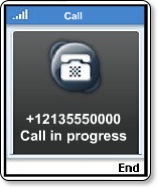There is a massive choice of multifunction (MF) printers on the market. Some try to do all things great (and fail) and charge a high price tag, others try to do too much and end up just a big disappointment. Epson have been making MF printers for a long time now, and their Stylus DX7400 offers a really good specification on paper, without a high price tag. A little shopping around can bag you the DX7400 for just £48, which gets you an inkjet printer, a scanner, a copier, and the ability to print direct from Pictbridge digital cameras. The only thing it lacks that more (much more) expensive offerings have is a fax machine, but in the age of the email, who uses a fax machine nowadays anyway?!
There is a massive choice of multifunction (MF) printers on the market. Some try to do all things great (and fail) and charge a high price tag, others try to do too much and end up just a big disappointment. Epson have been making MF printers for a long time now, and their Stylus DX7400 offers a really good specification on paper, without a high price tag. A little shopping around can bag you the DX7400 for just £48, which gets you an inkjet printer, a scanner, a copier, and the ability to print direct from Pictbridge digital cameras. The only thing it lacks that more (much more) expensive offerings have is a fax machine, but in the age of the email, who uses a fax machine nowadays anyway?!
The DX7400 uses a four colour print system, with separate ink cartridges for cyan, magenta, yellow and black. This is great, as you only need to replace one empty cartridge at a time, with no wasted ink. This is only going to cost you around £6 per cartridge, so it is very cheap to keep this printer running. Many photo dedicated printers use six or more ink colours, to give you better tonal range, but to my surprise the photos from the DX7400 printed out very quickly and were great quality. When printing on normal inkjet paper (rather than glossy), large areas of flat colour did show some banding, but with careful use this could be avoided. For general full colour prints, like office documents, diagrams etc, not only were all the colours bright and vivid, with nice crisp text, but pages shot out at a great speed. Epson quote up to 32 pages per minute (ppm), in my experience I was getting an average of around 22ppm.
The fact that you also have a scanner bed on the DX7400 is a real boon. It might not sound much, but you will be surprised at how much you use the 'Copy' facility. Just pop your original on the glass, and push either the black copy of colour copy button. I tried some pages of text, which gave me nice crisp copies, with a white background, at around 22ppm. A full colour magazine page was slightly slower and did put quite a lot of ink of the page, things ended up a bit soggy. I changed over to some higher quality matte inkjet paper (100gsm) and then tried the magazine copy again. This time around things were hunky dory. A really nice copy, with good accurate colour reproduction.
Scanning is very simple. You can use Epson's own Scan Assistant software, which offers three different levels of scanning, from an auto-mode, through to a home mode, or a professional mode where you can control more or less every aspect of the scan. The DX7400 is also fully twain compliant, so you can scan from within your fave application (eg. PhotoShop). The scans were great, very fast to preview, and a pretty resectable speed for the final scan. Text was great, photos were very accurate, the only caveat was black and white photos which had a slight green tinge. This was easily corrected, so not really worth worrying about.
To say I was impressed with the Epson Stylus DX7400 is an understatement. The software included is easy to install, it even includes a version ABBYY FineReader for optical character recognition. The rest of the Epson suite of software really allows you to use all of the features easily and effectively. The printout quality is really good, for this price bracket it is hard to fault. Add to this the invaluable copy feature, then on top of that a really good scanner and you are onto a winner. If I had been told that the DX7400 was £99, I would still have to recommend it, but for half this price, it is a real bargain.
Product: Epson Stylus DX7400
Price: £44 (Amazon)
Supplied by: Epson UK
Contact: +44 (0)8702 416900